The State of Flink on Docker
August 20, 2020 - Robert Metzger (@rmetzger_)With over 50 million downloads from Docker Hub, the Flink docker images are a very popular deployment option.
The Flink community recently put some effort into improving the Docker experience for our users with the goal to reduce confusion and improve usability.
Let’s quickly break down the recent improvements:
-
Reduce confusion: Flink used to have 2 Dockerfiles and a 3rd file maintained outside of the official repository — all with different features and varying stability. Now, we have one central place for all images: apache/flink-docker.
Here, we keep all the Dockerfiles for the different releases. Check out the detailed readme of that repository for further explanation on the different branches, as well as the Flink Improvement Proposal (FLIP-111) that contains the detailed planning.
The
apache/flink-dockerrepository also seeds the official Flink image on Docker Hub. -
Improve Usability: The Dockerfiles are used for various purposes: Native Docker deployments, Flink on Kubernetes, the (unofficial) Flink helm example and the project’s internal end to end tests. With one unified image, all these consumers of the images benefit from the same set of features, documentation and testing.
The new images support passing configuration variables via a
FLINK_PROPERTIESenvironment variable. Users can enable default plugins with theENABLE_BUILT_IN_PLUGINSenvironment variable. The images also allow loading custom jar paths and configuration files.
Looking into the future, there are already some interesting potential improvements lined up:
- Java 11 Docker images (already completed)
- Use vanilla docker-entrypoint with flink-kubernetes (in progress)
- History server support
- Support for OpenShift
How do I get started? #
This is a short tutorial on how to start a Flink Session Cluster with Docker.
A Flink Session cluster can be used to run multiple jobs. Each job needs to be submitted to the cluster after it has been deployed. To deploy a Flink Session cluster with Docker, you need to start a JobManager container. To enable communication between the containers, we first set a required Flink configuration property and create a network:
FLINK_PROPERTIES="jobmanager.rpc.address: jobmanager"
docker network create flink-network
Then we launch the JobManager:
docker run \
--rm \
--name=jobmanager \
--network flink-network \
-p 8081:8081 \
--env FLINK_PROPERTIES="${FLINK_PROPERTIES}" \
flink:1.11.1 jobmanager
and one or more TaskManager containers:
docker run \
--rm \
--name=taskmanager \
--network flink-network \
--env FLINK_PROPERTIES="${FLINK_PROPERTIES}" \
flink:1.11.1 taskmanager
You now have a fully functional Flink cluster running! You can access the the web front end here: localhost:8081.
Let’s now submit one of Flink’s example jobs:
# 1: (optional) Download the Flink distribution, and unpack it
wget https://archive.apache.org/dist/flink/flink-1.11.1/flink-1.11.1-bin-scala_2.12.tgz
tar xf flink-1.11.1-bin-scala_2.12.tgz
cd flink-1.11.1
# 2: Start the Flink job
./bin/flink run ./examples/streaming/TopSpeedWindowing.jar
The main steps of the tutorial are also recorded in this short screencast:
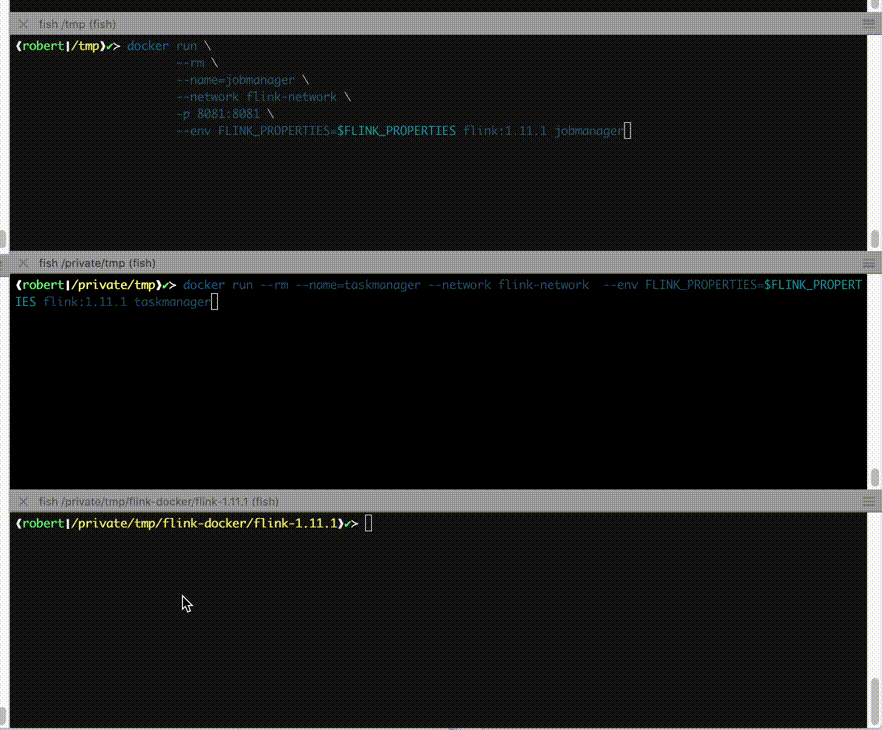
Next steps: Now that you’ve successfully completed this tutorial, we recommend you checking out the full Flink on Docker documentation for implementing more advanced deployment scenarios, such as Job Clusters, Docker Compose or our native Kubernetes integration.
Conclusion #
We encourage all readers to try out Flink on Docker to provide the community with feedback to further improve the experience. Please refer to the user@flink.apache.org (remember to subscribe first) for general questions and our issue tracker for specific bugs or improvements, or ideas for contributions!